How do I allow multiple attempts on a quiz?
An instructor may choose to provide students with multiple attempts on quizzes for a few reasons. First, the instructor is interested in allowing the student an opportunity to learn by quizzing. Second, the instructor is interested in allowing the student an opportunity to learn from prior mistakes. Finally, multiple attempts can be viewed as a goodwill offering to students.
An instructor can provide an individual student multiple quiz attempts for the same quiz.
- From the Manage Quizzes page, click Edit from the quiz's drop-down menu.
- Click the Assessment tab.
- Under Attempts, select Attempts Allowed, set it to the number of attempts you would like.
- You have the option for the students to see only the questions they got incorrect or all questions on the retake. (unlimited or 2-10).
- You have the option to how the assessment will be graded by using the Overall Grade Calculation.
The overall grade calculation is where the instructor can have a say in how the multiple attempts impact the student grade. The options are: 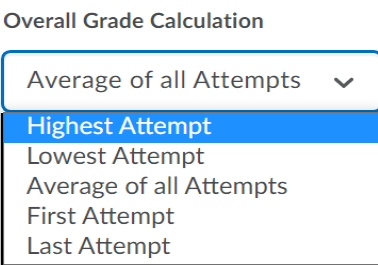
- Highest attempt: as it implies, the highest grade is recorded in the grade book.
- Lowest attempt: the lowest grade is recorded in the grade book.
- Average of all attempts: averages all attempts into one score and recorded in the grade book.
- First attempt: score of the first attempt is reported in the grade book.
- Last attempt: score of last attempt is reported in the grade book.
If the instructor is interested in student mastery of content, then you should choose highest attempt and have unlimited tries. On the other hand, if the instructor is looking for learning, and mastery as part of the overall student assessment, the average of all attempts is the better choice. As it holds the student accountable for the choices they make as the progress through the assessment.
Related Articles
How do I understand D2L Brightspace Quiz Statistics?
So, you gave your class a quiz and you see some information that speaks about statistics. What exactly do the various statistic values mean and how can this information be used to change the way I teach and evaluate classroom learning? The ...Quiz Questions using Kaltura MediaSpace
Would you like to ensure that students view the materials and lecture? Do you want to actively engage them with the content? With quiz questions, you can do just that! Kaltura MediaSpace allows you to record lectures that are imported into D2L ...Microsoft Bookings: Best Practices for Office Hours
The Bookings app is a great way for students to make an office hours appointment. For a quick guide on setting up your Bookings calendar, look here. Advertise your office hours. You can put your Bookings link on: Your syllabus D2L Brightspace ...How do I make a D2L Brightspace Checklist?
Students love Checklists! If you build it, they will come. A checklist is a way to highlight important or required assignments, readings, discussions, quizzes, or other items for the students to complete. The to-do list allows students to check off ...How to Create a Dynamic Lecture
Have you ever tried to improve on something? Perhaps it is a physical challenge decrease the time it takes you complete a distance by 10% or maybe it is a mental challenge to be able to increase real accuracy by 5%. All these challenges have one ...