How do I Create Quick and Easy D2L Announcement Videos using Kaltura MediaSpace
Kaltura MediaSpace allows you to record videos that can be imported into D2L Brightspace or you can record directly into Kaltura Capture.
Similar to YouTube, it is your one-stop shop to host and record webcam videos. Videos can be embedded into D2L with just a couple of clicks, and there is a built-in auto-captioning feature.
When should I make video announcements?
Where do I record the video?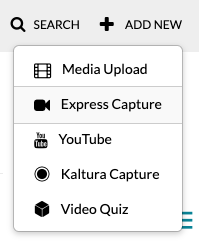
- Record a video using your Smartphone video camera and login to Kaltura MediaSpace to upload an .MP4 or .MOV file by selecting Media Upload.
- Record a video using your Smartphone or computer logged into Kaltura MediaSpace and choose Express Capture for a direct recording.
- Insert the My Media video into the D2L Brightspace Announcement.
Tips for Recording:
- Keep the time to under 3 minutes.
- Lighting and composition are important, as well as the sound.
Lighting and Composition
For the composition, place your head near the top of the frame. I like to think of it like a news anchor: head at the top, include the shoulders and torso so you squarely fill the frame.
Sound
For the best sound, you will need to be fairly close to the camera, between 2 and 5 feet. If you are outdoors, the wind can overpower your voice. Also, the closer you are to the camera, the better the sound quality. I find that if I speak clearly and pause between topics or ideas, the transcript will be more accurate. Also, this will give you an opportunity to edit if necessary.
Related Articles
Quiz Questions using Kaltura MediaSpace
Would you like to ensure that students view the materials and lecture? Do you want to actively engage them with the content? With quiz questions, you can do just that! Kaltura MediaSpace allows you to record lectures that are imported into D2L ...Recording Lectures: should I use Zoom or Kaltura MediaSpace?
Zoom Zoom is a web conferencing tool available to all Minnesota State employees and students. It can be used for live lectures, demonstrations, and provides interactivity such as screen sharing, annotating, chats, polling, breakout rooms, and the ...Kaltura MediaSpace Quick Start Guide
Kaltura MediaSpace is a convenient way to record, host and share videos all on the cloud. Record your Video on a Computer Go to mediaspace.minnstate.edu and login with your StarID and password Select "+ADD NEW" in the upper right-hand corner Express ...How do I download my videos from Kaltura MediaSpace?
This article only applies to videos that you own/control in your MediaSpace account. Login to your MediaSpace account using your StarID at: https://mediaspace.minnstate.edu/ On your list of media, click on the title of the video you would like to ...Microsoft Bookings: Best Practices for Office Hours
The Bookings app is a great way for students to make an office hours appointment. For a quick guide on setting up your Bookings calendar, look here. Advertise your office hours. You can put your Bookings link on: Your syllabus D2L Brightspace ...